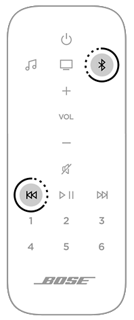From time to time, updates will be available for your speaker. Updates happen automatically overnight.
Applies to:
If you’re experiencing issues with an update, you can update manually by following the steps below.
You will need a USB A to Micro USB cable to perform these steps.
Click the button below to download the update file
At the prompt, click SAVE to save the product_update.zip file to your desktop (do not rename the file). If you do not see the prompt, the file may have been downloaded automatically. Look for the product_update.zip file in the footer or header of your browser window or in your Downloads folder
Reboot your soundbar by disconnecting the power cable for 30 seconds and reconnecting. Wait for the speaker to fully boot up
Using your web browser (preferably Chrome or Safari), go to http://203.0.113.1:17008/update.html
In the file selection window, find and select the product_support.zip file that you downloaded in step 2. Once selected, the file name appears in the field to the right of the “Choose File” button
Click “UPLOAD” and wait while the update installs. The light bar will show an animation going from the left to the right while the update is installing
Once installed, your system will reboot.