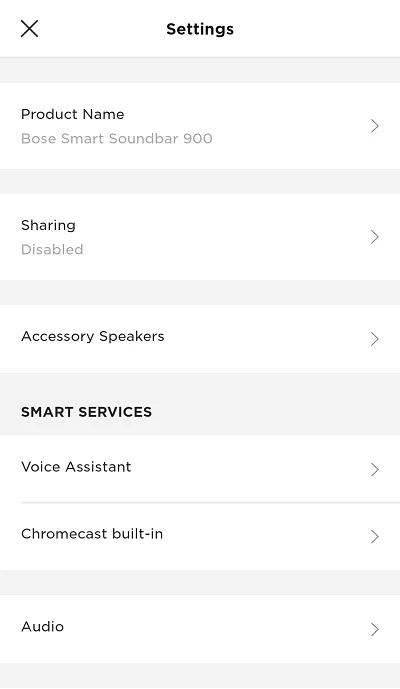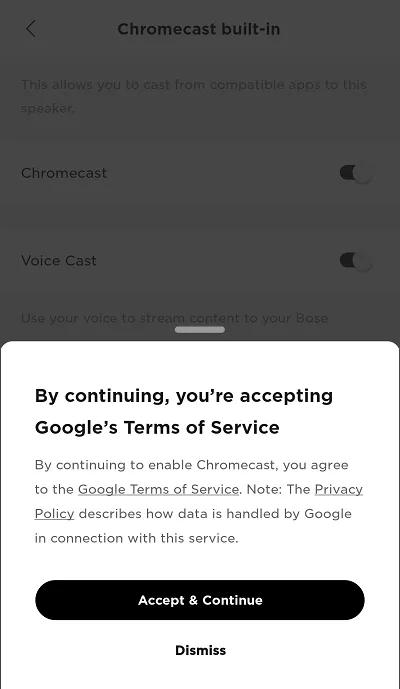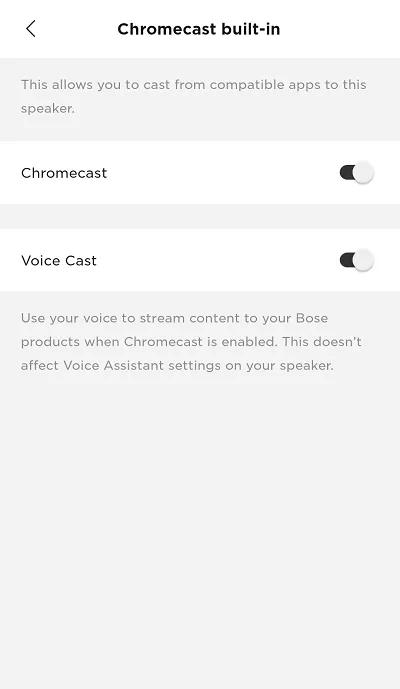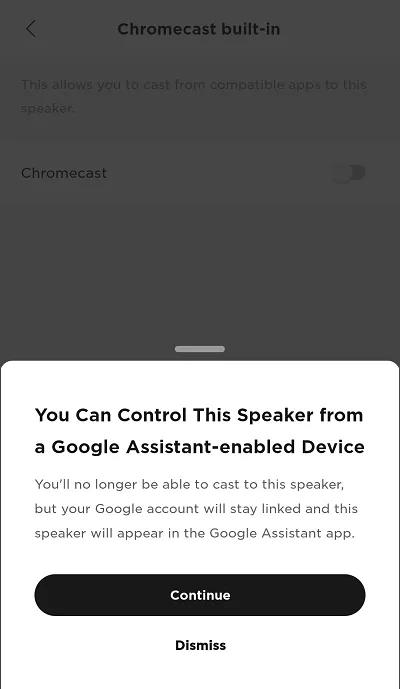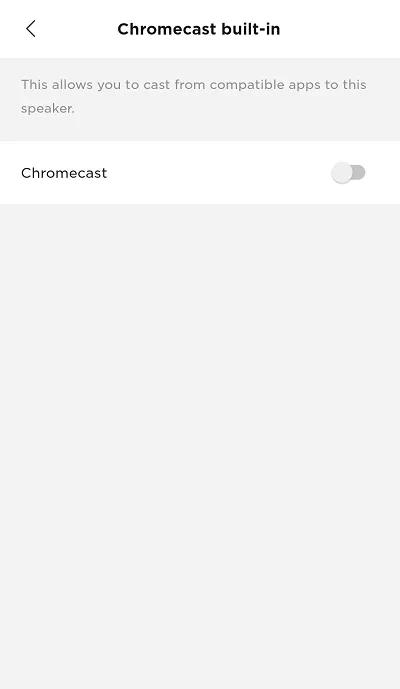Back to article
3348
Enabling or Disabling Chromecast Built-in
If you use Google Assistant as your Virtual Personal Assistant (VPA), Chromecast built-in will be automatically enabled for your Bose smart speakers and soundbars. If you use Alexa as your VPA, or you don’t use any voice assistant to control your Bose smart device, you can enable Chromecast built-in via the following steps.
Be sure Google services are available in your region.
Chromecast functionality is only offered in regions where Google Assistant is available. For more info, see Voice assistant availability by country and language.
Be sure the software of the speaker is up-to-date.
Check the software version of the Bose speaker. If it is not running the latest version, update it. For more info, see Checking the software or firmware version and Updating the software or firmware of your product.
To turn on or off the Chromecast Built-in feature:
- In the Bose app, tap the Settings icon
in the upper-right corner.
Tip: If a different product is shown, tap the My Bose iconin upper-left corner then select the desired product.
- Select Chromecast Built-in.
- Use the Chromecast toggle switch to turn enable or disable the feature. Chromecast will already be enabled if the Google Terms of Service have been accepted.
- When enabling Chromecast, a message presenting links to the Google Terms of Service and Privacy Policy appears. Select Accept & Continue to finish enabling Chromecast for this speaker.
Voice Cast is also enabled when Chromecast is enabled. To turn off Voice Cast, it must be done within the Google Assistant app.
- When disabling Chromecast, a message reminding the user that the speaker would still be linked to the Google Assistant app. Select Continue to finish disable Chromecast for this speaker.
- When enabling Chromecast, a message presenting links to the Google Terms of Service and Privacy Policy appears. Select Accept & Continue to finish enabling Chromecast for this speaker.
Was this article helpful?
Thank you for your feedback!