Back to article
3331
Seal test does not work
Find steps to resolve an error message while performing the earbud seal test.
If the "You're listening to audio" message appears and you are not listening to audio, disable the touch/keyboard sounds on your mobile device.
When screen touch or keyboard feedback is enabled, the interaction sound played by the device will interfere with the CustomTune measurement process. Turn off the screen touch or keyboard feedback setting on your device, dismiss the "You're listening to audio" message, then tap Run Test.
- On an iOS device, select Settings > Sound & Haptics > Keyboard Feedback. If the Sound setting is enabled (showing green), tap on the switch to turn the keyboard feedback sound off
- On an Android device, Settings > Sound & Vibration > Haptics and tones > Touch sounds. If the Touch Sounds setting is enabled (showing blue), tap on the switch to turn touch sounds off
Reboot the Bluetooth device.
Electronics might need to be reset on occasion to correct minor issues. This is typically done by turning the device off, then powering it on again.
If the "Adjust for better seal" message appears, review the fitment tips.
After running the seal test, "Good seal" should appear under both earbuds. If a poor seal is detected in an earbud, try slightly rotating the earbud or gently push the earbud in to create a better seal.
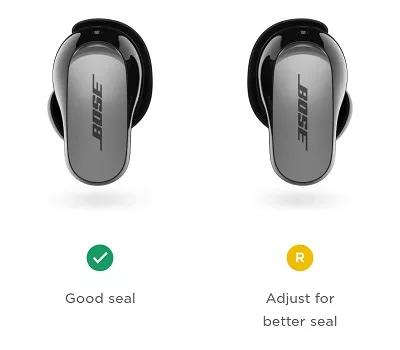
For other solutions to poor fitment, see Earbuds don't fit.
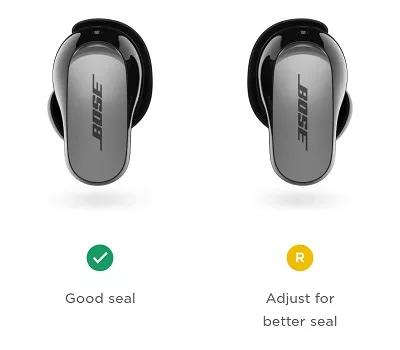
For other solutions to poor fitment, see Earbuds don't fit.
Was this article helpful?
Thank you for your feedback!

